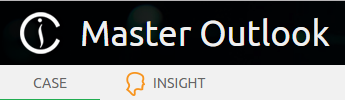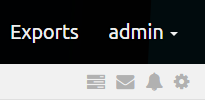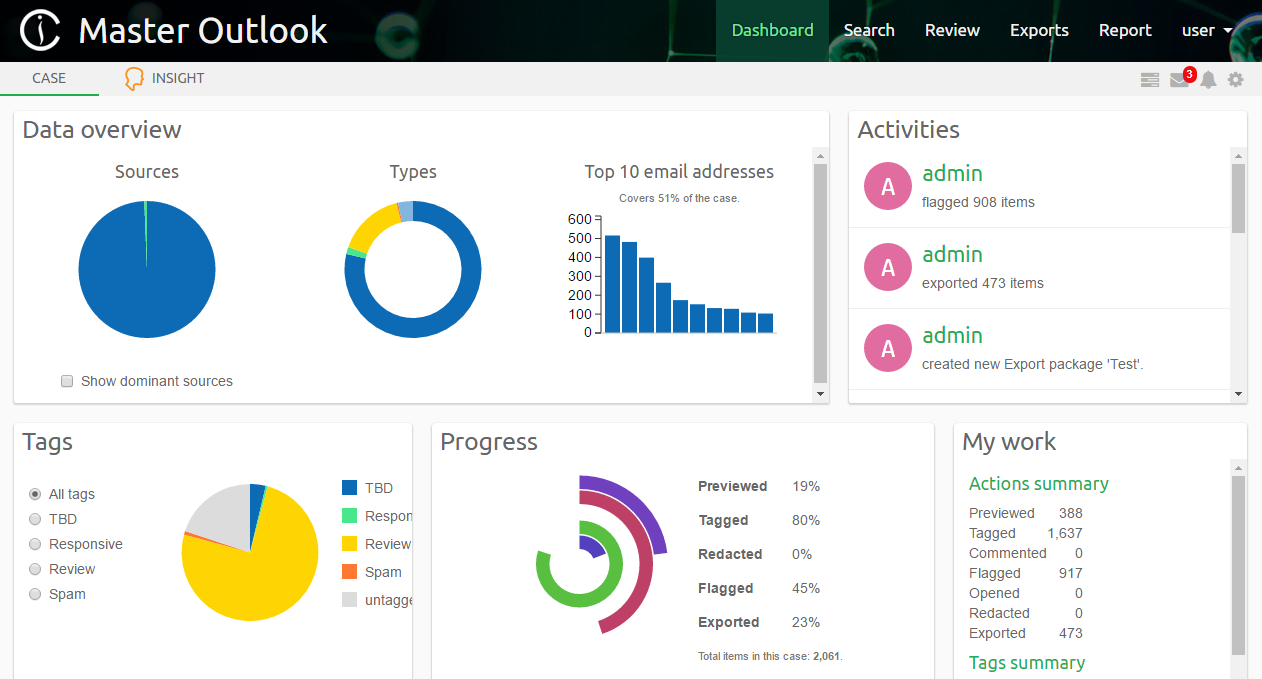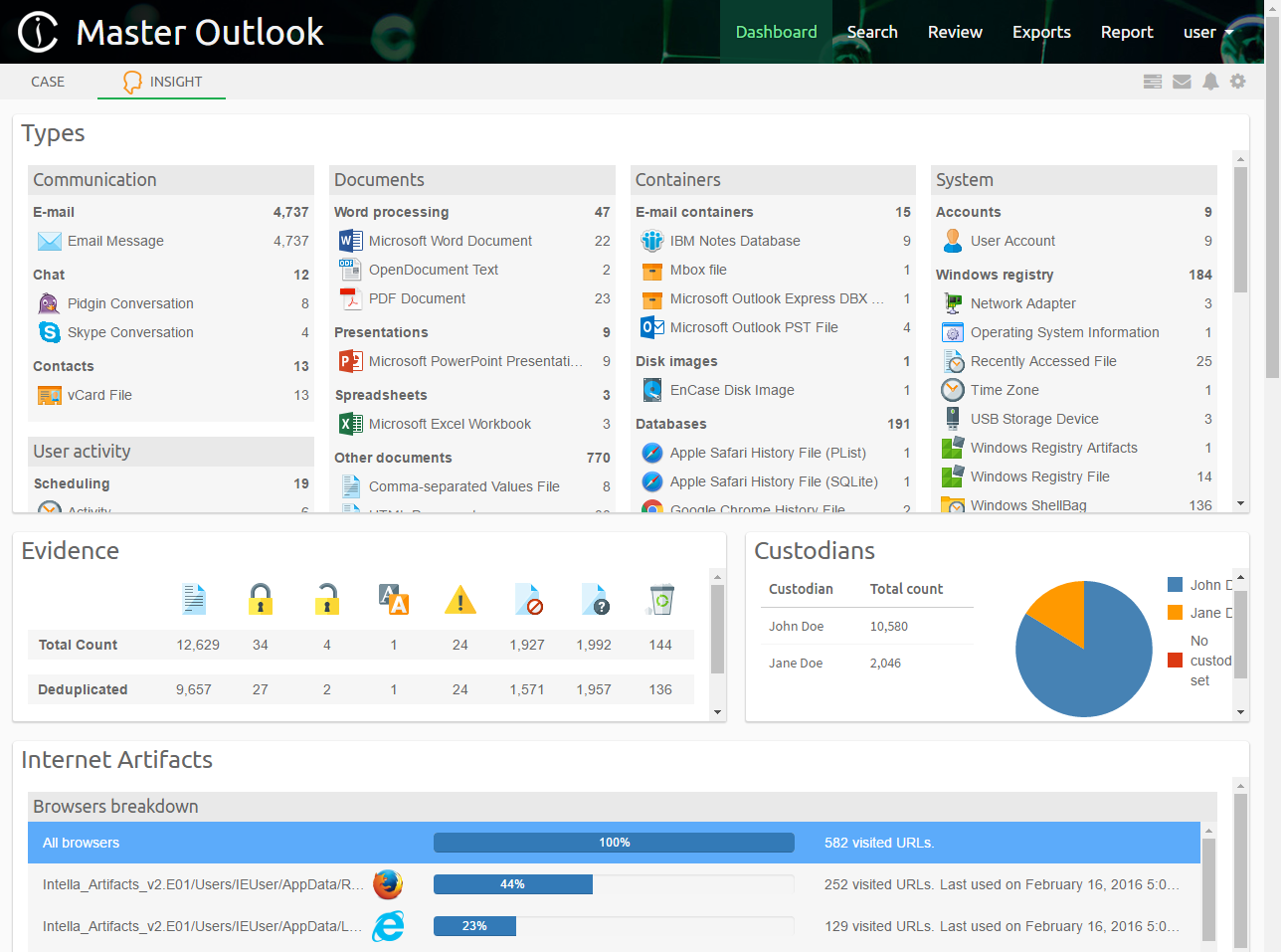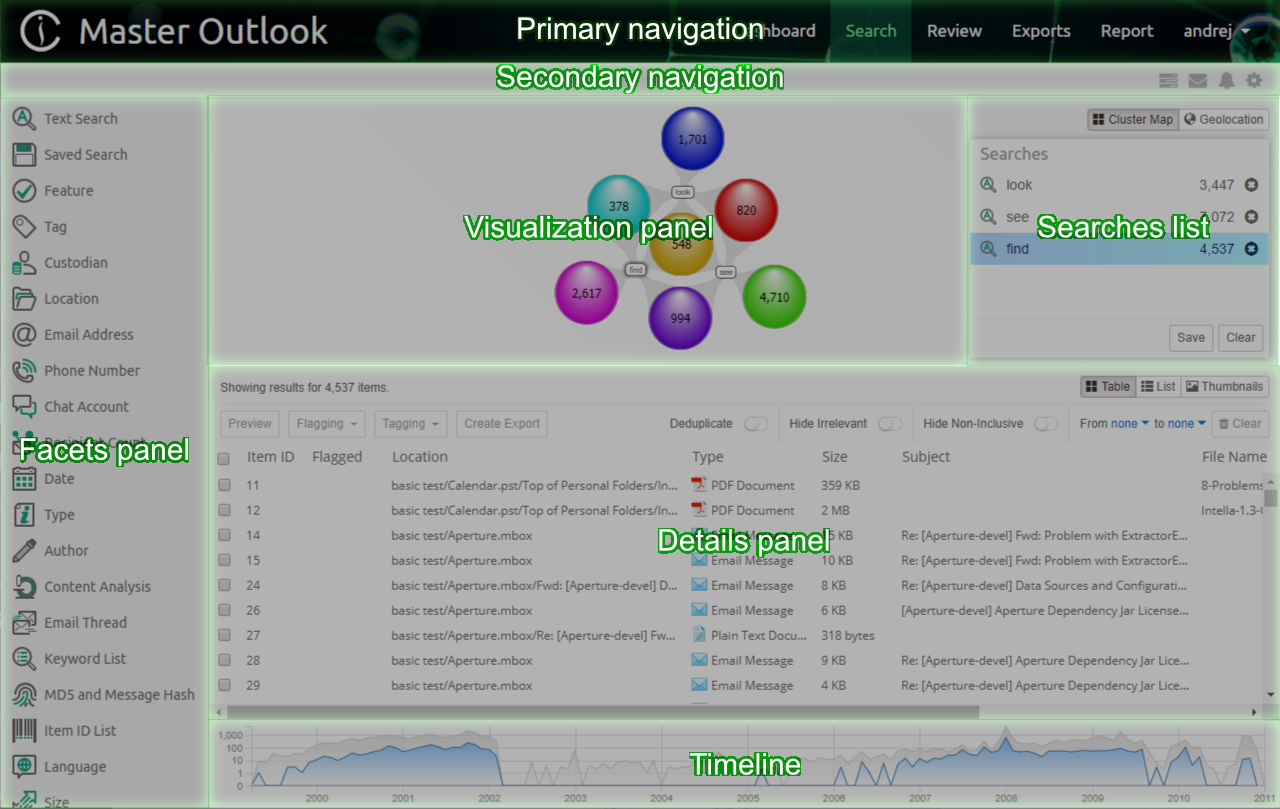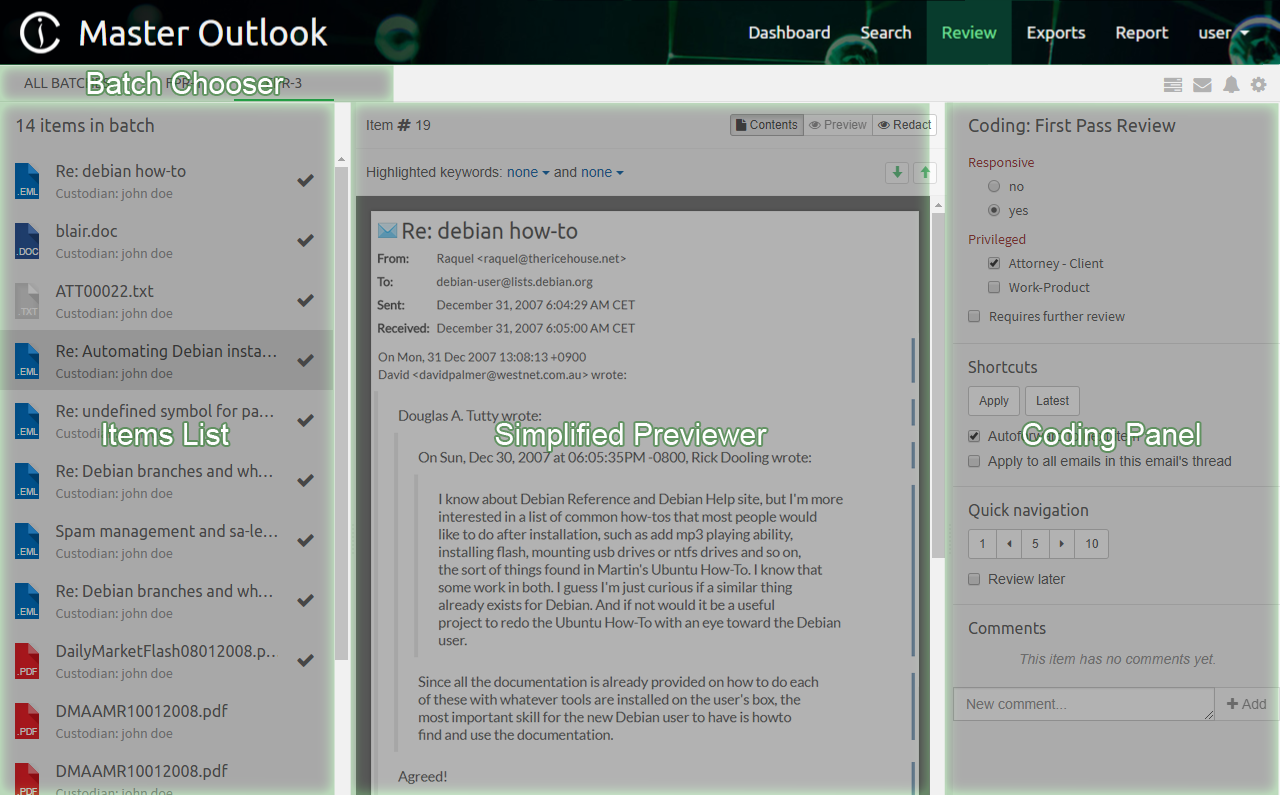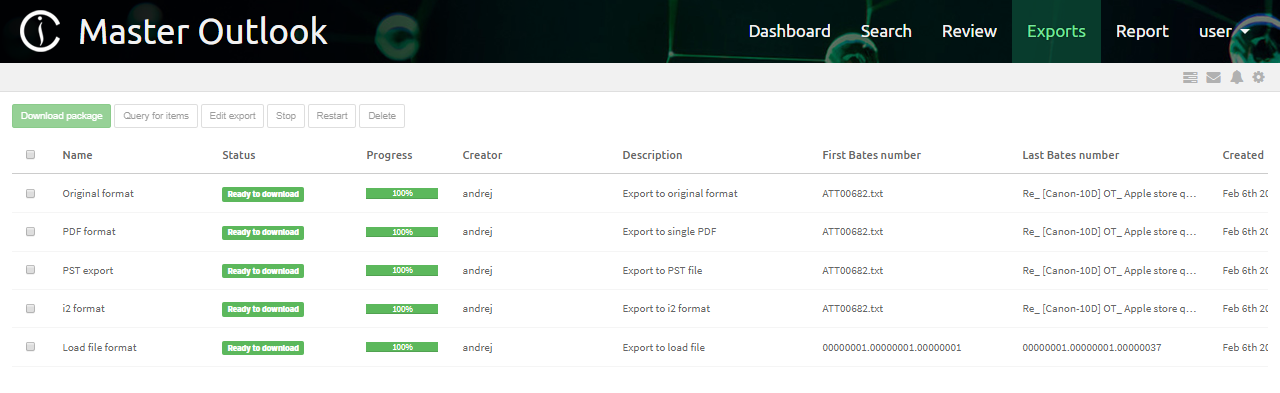4. Views¶
The case review interface has four views that the user can switch between:
- Dashboard view (default) - allows user to get an overview of the case.
- Search view - used for searching, investigating data and reviewing results.
- Review view - allows for a simplified, cost effective review of items grouped into batches.
- Exports view - for managing exported results.
- Report view - used for generating reports, such as detailed statistics about the keywords in a keyword list or user activity on a case.
The desired view can be selected in the header:
![]()
Note
Views are shown based on whether user has sufficient permissions so it might happen that not all of them will be shown.
The Secondary Navigation shows actions associated with the selected view (on the left) and toolbar with (on the right) icons for accessing:
- Tasks side panel
- Instant Messaging side panel
- Activities side panel
- Preferences modal window
4.1. Dashboard view¶
The Dashboard view is the default view that Intella Connect will display when the case is opened. It allows the user to see an overview of the case, particularly the kind of data which is contained in it, overall progress of the investigation as well as individual activities of other investigators.
Dashboard view interface consists of the following panels:
- Data overview - shows data sources that have been indexed, types of items and top 10 email addresses in this case.
- Tags - shows all tags that have been applied to items or, when a particular tag is selected, the items tagged per user.
- Progress - shows how many items have been previewed, tagged, redacted, flagged or exported.
- Reviewers - shows reviewers that are participating in investigation of this case. Reviewers that are currently logged in are shown as active.
- My Work - shows the actions performed by current user.
- Activities - contains records related to user activities like viewed items, tagging, flagging, exporting, etc.
- Alert box - shows notifications regarding the case and the data contained in it, such as exceptions or the existence of encrypted items.
The Secondary Navigation Bar allows to switch between case dashboard and insight view.
The Insight view shows notable aspects of the indexed evidence files and possible next steps to take. The overview given here can help an investigator get a grasp of the case’s contents, such as the encountered item types and their volumes, date ranges, web browser activity, etc. This will help formulating follow-up questions for further research. Most elements in this view can be clicked or double-clicked, which starts a search in the Search tab or opens a corresponding item in the Previewer.
Note
Boxes in Dashboards can be reordered and resized to accommodate user’s needs.
To learn more about this view please refer to the Insight view section.
4.2. Search view¶
The Search view allows users to search, investigate and review the results.
Search view interface consists of the following panels:
- Primary navigation - shows the case name, allows to switch between main views of the application, return to the user dashboard or to log out.
- Secondary navigation - for certain views a second level of navigation is required. Tabs located on the left allows to open a sub-view. On the right there are icons allowing to access other tools, such as Instant Messaging or Preferences windows.
- Facet panel - shows a list of facets for searching and filtering results.
- Cluster Map panel - shows how search results are connected to parts of the query.
- Searches list - shows user’s queries.
- Details panel - shows a list, table or thumbnail view of the results in a selected cluster. Optionally, timeline depicting distribution of items over time is shown at the bottom, see Timeline section.
When Intella Connect opens the case for the first time, the Cluster Map, Selections and Details panels will all be empty. The investigative work can be started by using either the Search panel or Facet panel.
Tip
Panel can be resized by dragging the edge between panels. This way users can adjust sizes of panel the way that best suits their needs.
The first facet is a text search facet which consists of:
- Search text field - to search for text, enter a query in this text field and click the Search button.
- Search button - to evaluate the currently entered query.
- Search drop-down button - the text that is being searched for can also be required and excluded. This allows for filtering items on the text without these queries appearing as individual result sets in the Cluster Map visualization. Clicking on gear icon will show additional options which allow limiting keyword searching to specific item parts or attributes.

4.3. Review view¶
Intella Connect 1.9.1 introduces the new concept of “Batching and Coding” which greatly aids the workflow of a linear review of documents, making it a very easy and effective process. Coding is a process of applying taggings to items, guarded by user defined rules. A batch is simply a set of items grouped together, supplemented with some additional metadata (like name and status), which makes it very easy for users to refer to a particular subset of items in a case. It also helps to track which items have been coded in a context of given batch.
To learn more about these new features please refer to the Batching and Coding section.
Review View was designed to be a self-contained tool which allows users to stay focused while working on a linear review task. It constitutes of two kinds of subviews:
- Batches List View
- Coding View
Those subviews are accessible from the Secondary Navigation Bar as tabs (links) located on the left. The first tab is called “All batches” and it always points to the Batches List View. The presence of other tabs depends on the fact if currently logged in user has any batches assigned to him. If yes, then new tabs will be added to the Secondary Navigation Bar. In cases where large number of batches is assigned to the user some of tabs will be grouped together in a form of a drop-down list.
4.3.1. Batches List View¶
This subview offers a good overview of batches created in this case. It also the view selected by default when users clicks on the “Review” button in the main navigation.
Batches are organized in a form of a table. Each column is sortable by clicking on its name. The first column allows user to select one or multiple rows. Please note that user may also use CTRL or SHIFT buttons while selecting more, to easily select more batches at once.
Please refer to the Batching and Coding section for more information about batches.
4.3.2. Coding View¶
The second subview of the Review UI is the Coding View presented below.
It consists of the three main UI parts:
- Items List - which lists all items that are a part of the batch being currently browsed.
- Simplified Previewer - which is a simplified counterpart of our standalone Previewer.
- Coding Panel - allowing users to apply a coding decision to the active item.
It’s important to understand that these tree components are closely tied together. The list on the left gives a nice overview of what kind of items this batch contains, and which one is currently reviewed (active). It also allows to quickly jump between items and it reflects the state of the coding for each item individually. Simplified Previewer makes it easy to evaluate the contents of the active item, see its native Preview (if the current item supports it) or redact it. The Coding Panel reflects the state of coding in a context of the active item.
Each of these components is described in more details in the Batching and Coding section.
4.4. Exports view¶
Initially, the Export view does not have any export packages. After exporting a collection of search results, the export package will appear in the Export view.
Selecting an export package shows the contents of the export package and additionally allows you to do the following actions:
- Download package - downloads the export package as a ZIP file into your browser’s download folder.
- Query for items - creates a query of all items contained in selected export package and adds it to searches list so that they can be reviewed in Search view.
- Edit export - allows changing the export package name and description.
- Stop - cancels creation of the export package.
- Restart - restarts creation of the export package.
- Delete - removes the export package.
4.5. Report view¶
The Report view is used for generating reports, such as detailed statistics about the keywords in a keyword list or user activity on a case.
It consists of following subviews:
- Keywords view - gives detailed statistics about the keywords in a keyword list.
- Volume view - gives view about how tags relate to each other in a context of a case.
- Activity view - gives detailed view about the activities performed by users logged into a case.
Default subview is the Keywords view.