The Intella Connect Dashboard is the administrative part of Intella Connect and enables the administrator to share cases, define users, do Remote indexing management, view the activity stream from shared cases and modify the general settings of Intella Connect.
Clicking on the user’s name in upper right corner allows user to change the password or log out from Intella Connect:
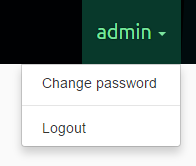
To change password, select Change password from the menu.
Once the password fields are filled in, click on the Set button to change the user’s password. After changing the password, you will be asked to log in with new password.
Note: Passwords can be generated by clicking on the generate random password link.
The left-side menu divides the administrative part into the following parts:
This part shows the list of cases prepared by the Intella desktop product. For each of the cases it also shows its status, which can be:
not shared: the case is not shared.
shared: the case is currently being shared and accessible to reviewers.
indexing: the case is being indexed.
sources managed: the case sources are being managed.
locked: the case is currently used by another Intella process, e.g. the Intella desktop application.
Note: A case can also be without a status, which means that it is not available. The reason for this can be that the directory where the case files used to be, is no longer accessible.
Clicking on a case shows its details on the right side, along with a set of buttons depending on status of the case:
Creating a new case in Intella Connect is straightforward.
After pressing Create case button located at the bottom of the cases list the Create case dialog will be shown.
Please populate the form with case name, case description (optional) and desired absolute path to the case folder.
Optionally you can specify also Optimization folder. The optimization folder can be used to speed up indexing by distributing certain database files during indexing across the case folder drive and the optimization folder drive.
Important: Assuming that Intella Node is installed on different computer than the one running Connect, it is possible to have Case and Optimization folders reside on computer which is running Connect. You will need to use network path instead of local path to be able to index evidence which does not reside on local disk with Intella Node. To be precise, you will need to use network path when creating case (Case folder field and Optimization folder field are the ones, which will need network path).
After you’ve entered all data, press Ok button. You will be presented with Case Sources management page of newly created case where you will be able to add and index newly added sources.
If you have existing case on the disk which is accessible to Intella Connect, then you can manually import it to the available cases list. In order to do that you will have to provide a path to the Case Folder (parent folder of a case.xml file).
Click on the Add case button located at the bottom of the cases list. In the modal window, please type in the absolute path to the case folder. It’s the best to copy and paste it directly from Windows Explorer window. The server will then analyze provided path and if the case is found in that location, it will render basic details about the case. This is presented on the image below. If provided path is invalid, then appropriate message will be shown.
Intella Connect can also be configured to add cases automatically. For more information, see Automatic case discovery section.
Click on the Delete case button located at the bottom of the selected case details panel. In the modal window, leave the checkbox empty if the case should only be removed from cases list. Check the checkbox if the case should be removed from cases list as well as from disk.
You will be presented with this part each time new case is created or after Sources button in the case details panel is clicked.
Using this view it’s possible to:
Intella Connect can make use of unlimited number of remote Intella Nodes to perform remote indexing. For installing and setting up an Intella Node please see Installing and starting Intella Connect/Node section.
Note: One Intella Node license is needed for each running Intella Node instance.
Using this view it’s possible to add/edit/remove remote Intella Nodes that can be used to perform remote indexing.
Make sure that remote Intella Node server is properly running and is directly accessible via network on particular IP and port.
Detected host name and port which can be used when adding new Intella Node can be found on the Intella Node’s local status page.
The IP address that is being detected by Intella Node can be just one of addresses on which that computer can be reached and it might not be always the best one to use. There are few examples that come to mind:
Please note that these are only simple scenarios and there can be much more complex network topologies and configurations. It really depends on what network you have and how it is built and configured. The detected IP address is being read from system configuration, it is not an algorithm that would detect your network and perform speed and reliability measurements to determine what exact address to use. It is meant to be a hint rather than anything else. When in doubt about which IP address to use, please consult your IT/network administrator.
When you have gathered all relevant data (host, port) you can add new remote Intella Node by clicking on the plus sign when hovering mouse over UNUSED remote remote Intella Node slot or by clicking on the button Add Intella Node.
The Add Intella Node dialog will be shown.
Enter name, description, host and port. After pressing Add the Intella Node will show up in the remote Intella Nodes list with status Connecting... which indicates that there is a check being made whether remote Intella Node is up and running and is reachable.
If all entered data were correct and remote Intella Node server was reachable the status of the newly added Intella Node should be Idle which indicates that Intella Node is ready to be used for remote indexing. Connection error status indicates that server is not reachable. If that happens you should check whether:
This part is explained in the User management section.
This part shows the activities and actions performed on a case by the reviewers that have logged in on it.
It is possible to view older activities by clicking on the more activities button.
Note: In order to prevent too much information to appear in the Activity stream those events are not shown:- queries executed by reviewers- events related to exchanging instant messages
This part lets the administrator configure Intella Connect. It is divided into three parts.
Changing server host
By using the checkbox Override server host and text field Server host it is possible to define the Case URL on which a shared case will be shown as accessible. The Case URL pattern is only informative and shows what the Case URL may look like.
Note: Overriding the server host only changes the Case URL to be in the form, which is described by the Server host field. Depending on your network infrastructure such a Case URL might still not be accessible due to the router configuration. For example, when you own a certain domain name, setting Server host field to your domain name will make Case URL point to your domain, but it might still happen that your browser will not be able to connect to that URL. If that is the case, contact your network administrator to resolve this issue.
Changing default admin password
The admin password can be changed using the password fields New admin password and Repeat admin password. The passwords entered into those two fields must match in order to eliminate typographical errors.
Letting Connect automatically find cases on disk
The last option allows you to make Connect to automatically look for cases available in a specified local disk folder. To enable this feature, simply enter an absolute path to the folder that might contain case folders.
Connect will check this folder every 15 minutes to find any new cases (judged by the presence of a case.xml file) and automatically add them to the available cases list. It will also scan the disk each time that you change and save this path.
For performance’s sake, Connect scans files three levels deep starting from the root (provided folder).
To turn off this feature simply change the path to a blank value and press Save changes.
Note: Disks are usually the main bottlenecks in hardware setups that we are usually dealing with. Adding a case usually happens rarely, so we do not recommend sacrificing even a tiny bit of a reviewing performance for it. Therefore we don’t encourage you to make use of this option unless it’s absolutely critical to your workflow. You can always consider switching it on and off depending on requirements.
Intella Connect supports protecting your setup with a secure HTTPS communication layer. The details on how to set it up is a part of a separate guide available here: SSL guide.
Intella Connect can be partially or fully branded with a custom logo of your choice. The process of setting this up is pretty straightforward. It’s just the matter of uploading:
You can find more details on this topic in Branding section.
Note: This feature will be enabled only for users having extended Intella Connect license. Please contact your sales representative for details.
This part shows information about the Intella Connect version that is used.