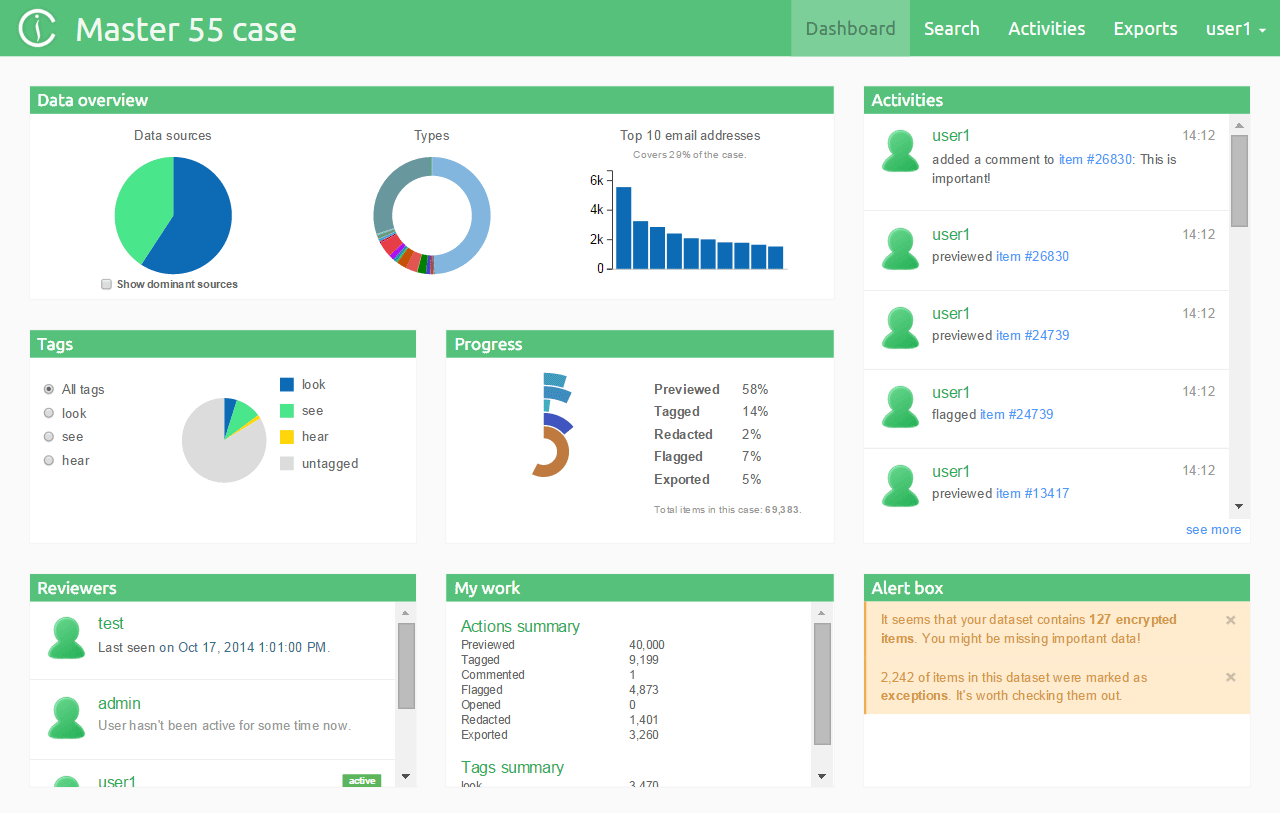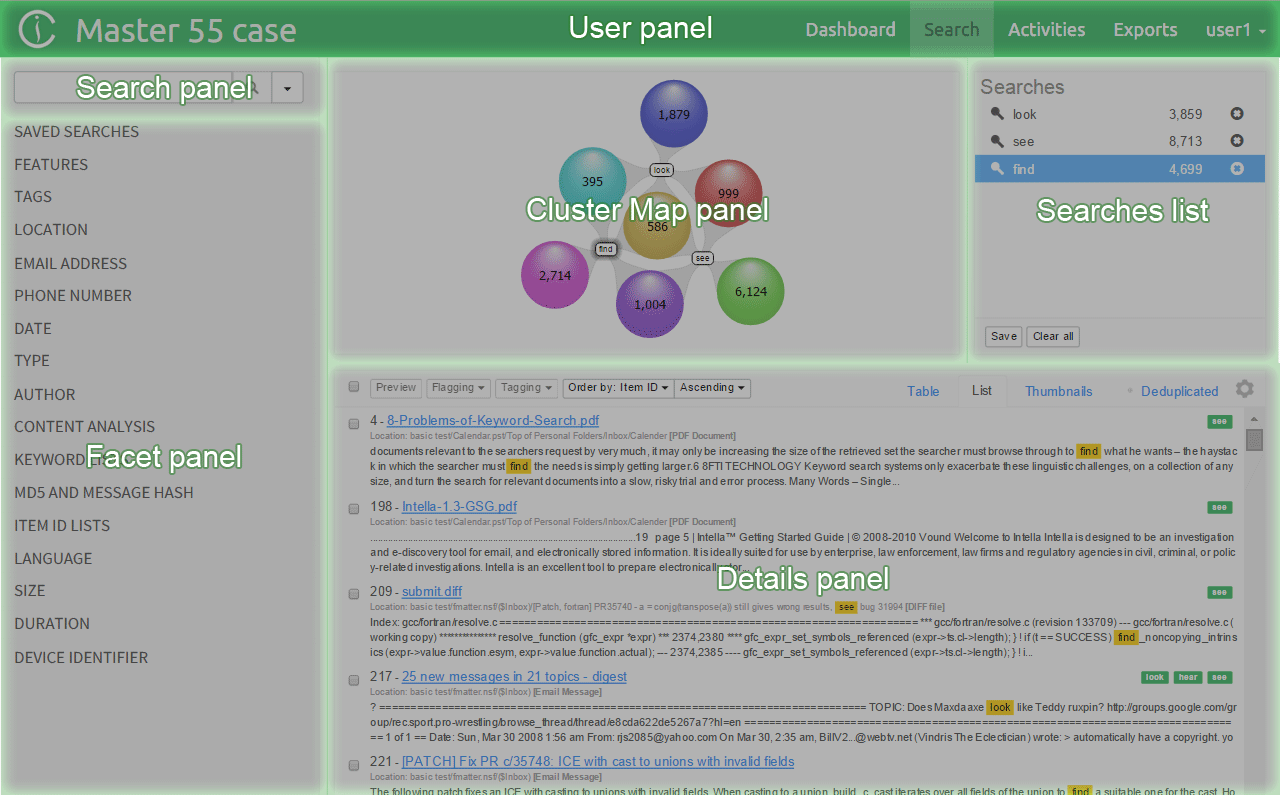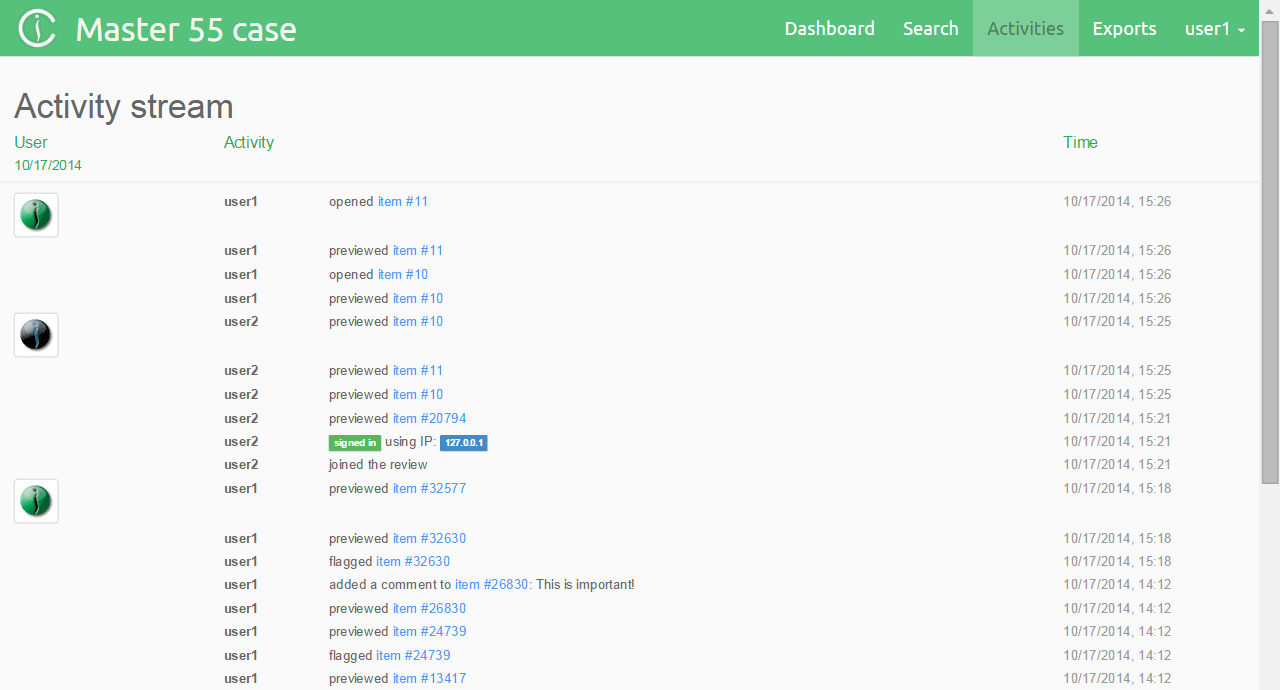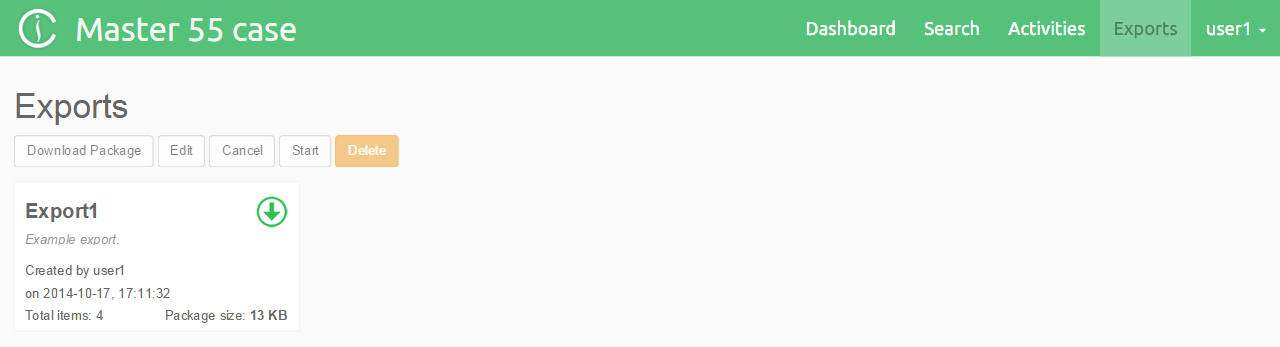3. Views¶
- The case review interface has four views that the user can switch between:
- Dashboard view (default) - allows user to get an overview of the case.
- Search view - used to search, investigate and review the results.
- Activity view - overview of activities by this and other users on this case.
- Exports view - for managing exported results.
Note: Export view might be hidden if you don’t have the permission to perform exporting.
The desired view can be selected by clicking on one of the following icons:
3.1. Dashboard view¶
The Dashboard view is the default view that Intella Connect will display when the case is opened. It allows the user to see an overview of the case, particularly the kind of data which is contained in it, overall progress of the investigation as well as individual activities of other investigators.
Dashboard view interface consists of the following panels:
- Data overview - shows data sources that have been indexed, types of items and top 10 email addresses in this case.
- Tags - shows all tags that have been applied to items or, when a particular tag is selected, the items tagged per user.
- Progress - shows how many items have been previewed, tagged, redacted, flagged or exported.
- Reviewers - shows reviewers that are participating in investigation of this case. Reviewers that are currently logged in are shown as active.
- My Work - shows the actions performed by current user.
- Activities - contains records related to user activities like viewed items, tagging, flagging, exporting, etc.
- Alert box - shows notifications regarding the case and the data contained in it, such as exceptions or the existence of encrypted items.
3.2. Search view¶
The Search view allows users to search, investigate and review the results.
Search view interface consists of following panels:
- Search panel - the place to enter a word or phrase to search for.
- User panel - shows the case name and allows users to switch between views, return to user dashboard or to log out.
- Facet panel - shows a list of facets for searching and filtering results.
- Cluster Map panel - shows how search results are connected to parts of the query.
- Searches list - shows the user’s queries.
- Details panel - shows a list, table or thumbnail view of the results in a selected cluster.
When Intella Connect opens the case for the first time, the Cluster Map, Selections and Details panels will all be empty. The investigative work can be started by using either the Search panel or Facet panel.
The Search panel consists of:
- Search text field - to search for text, enter a query in this text field and click the Search button.
- Search button - to evaluate the currently entered query.
- Search drop-down button - the text that is being searched for can also be
included and excluded. This allows for filtering items on the text
without these queries appearing as individual result sets in the
Cluster Map visualization. Using
Set search optionsyou can limit keyword searching to specific item parts or attributes.

3.3. Activity view¶
The Activity view contains records related to user activities like viewed items, tagging, flagging, exporting, etc. A record consists of the user profile picture, a description of activity and the date and time of when the activity happened.
New activities are added in real-time. It is possible to view older activities by clicking on the more activities button.
3.4. Exports view¶
Initially, the Export view does not have any export packages. After exporting a collection of search results, the export package will appear in the Export view.
Selecting an export package shows the contents of the export package and additionally allows you to do the following actions:
- Download package - downloads the export package as a ZIP file into your browser’s download folder.
- Edit - allows changing the export package name and description.
- Cancel - cancels creation of the export package.
- Start - starts creation of the export package.
- Delete - removes the export package.
Individual items can be downloaded from the export package by selecting the item and then clicking on Download Item button.
Note: An export package can also be downloaded by clicking on the download button.