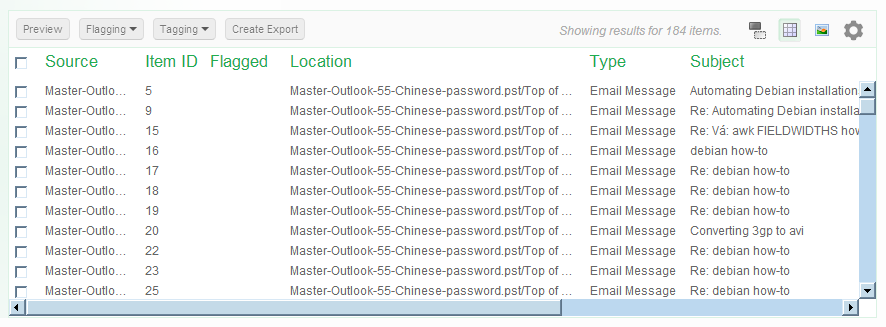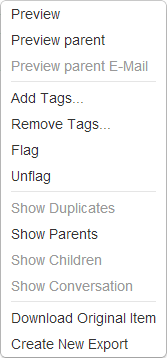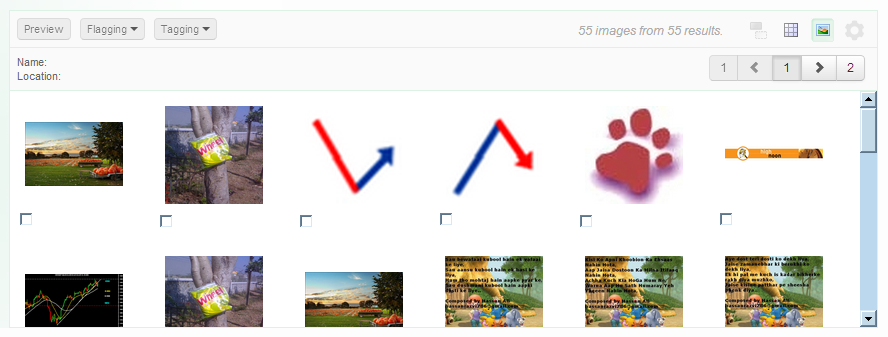6. Details panel
In order to inspect the contents of the visualization, the user can
select a cluster or result set by clicking on it. It’s contents will be
displayed in the Details panel below the map.
This panel contains a list of the items that can be presented in two
modes:
- Table view - can be selected by clicking on the table icon.

- Thumbnails view - can be selected by clicking on the thumbnails icon.

6.1. Table view
The table view displays the results as a table in which each row
represents a single item and the columns represent the attributes such
as title, date, location etc.
The set of attributes to display can be customized with the settings
button. 
Actions that can be performed in table view are:
- Click on a table column header to sort the table by specific item
attributes.
- De-duplicate the results in table view by clicking on the
de-duplication icon.

- The first column is used for items selection.
- Select one item to preview it by clicking on the preview button.

- Select one or more items to flag, tag or export the items.

- Right-click on row to show a pop-up window with additional actions
6.2. Thumbnails view
The Thumbnails view displays the thumbnails of the images detected
within a selected cluster. This includes images embedded in e-mail
attachments and images inside documents.
Actions that can be performed in thumbnails view are:
- Hover over the thumbnails with your mouse cursor to see a summary of
the data connected to the image.
- You can flag an image with the checkbox below the thumbnail.
- When you double-click a thumbnail, the image will open in the
previewer.