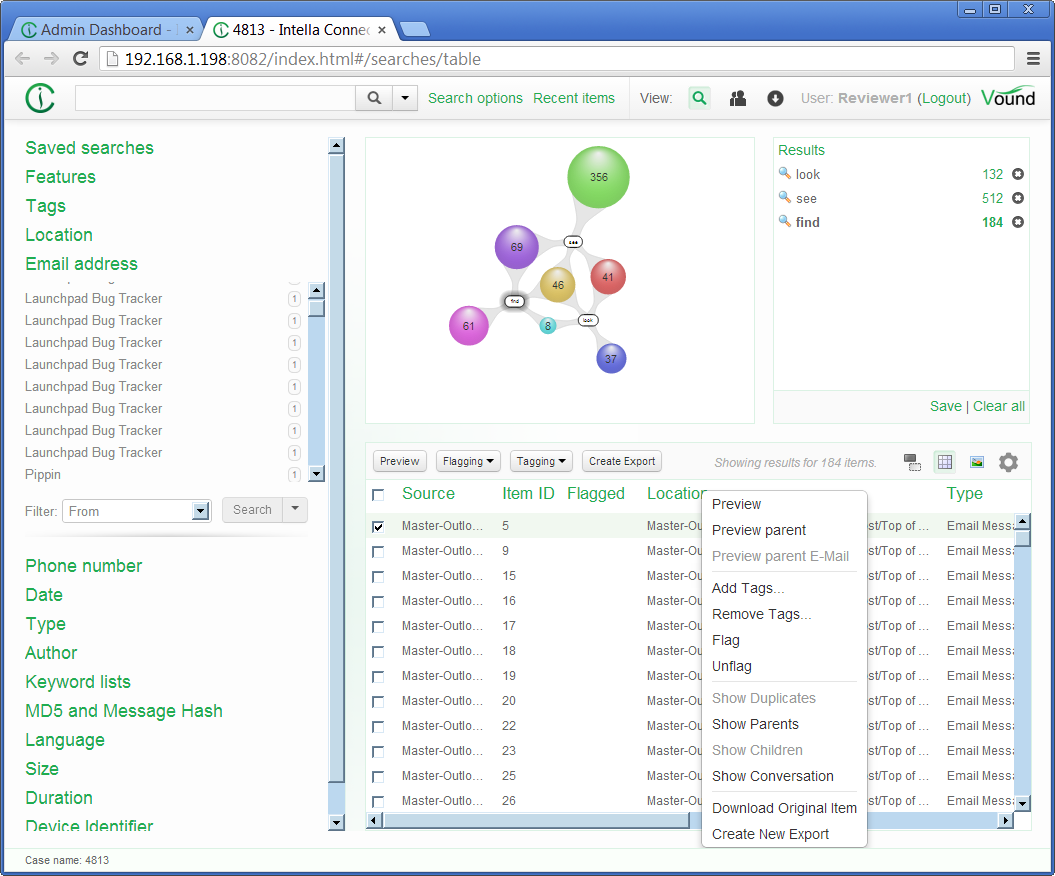Install Intella Connect by running the installer. Next, double-click on the Intella Connect icon on the Desktop or select Intella Connect from the Start menu.
Note: No splash screen or window will be shown when you start Intella Connect. Instead, an Intella Connect icon will show in the Windows system tray.
Locate the green Intella Connect logo in the system tray and either:
This will open the Intella Connect Dashboard in your web browser. When requested for a user account, enter admin as username and admin as password. These are the default values. How to change them is explained in User management section.
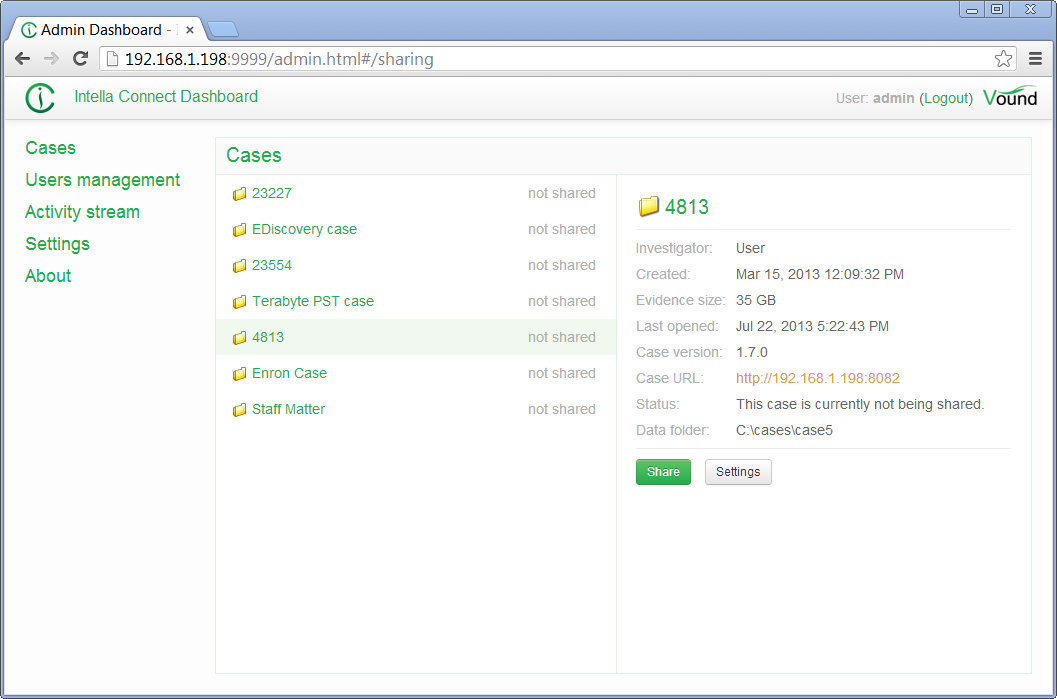
Select the case you wish to share by clicking on the case name in the Dashboard. This will show the case details on the right of the page and allow you to access the settings and share function for that case.
Note: the first time you share a case, you may be asked by your firewall software (for example Windows Firewall) to allow networking for Intella Connect.
Click Settings to set the TCP port for that case. How to define users, which would be able to access shared cases, is explained in User management section.
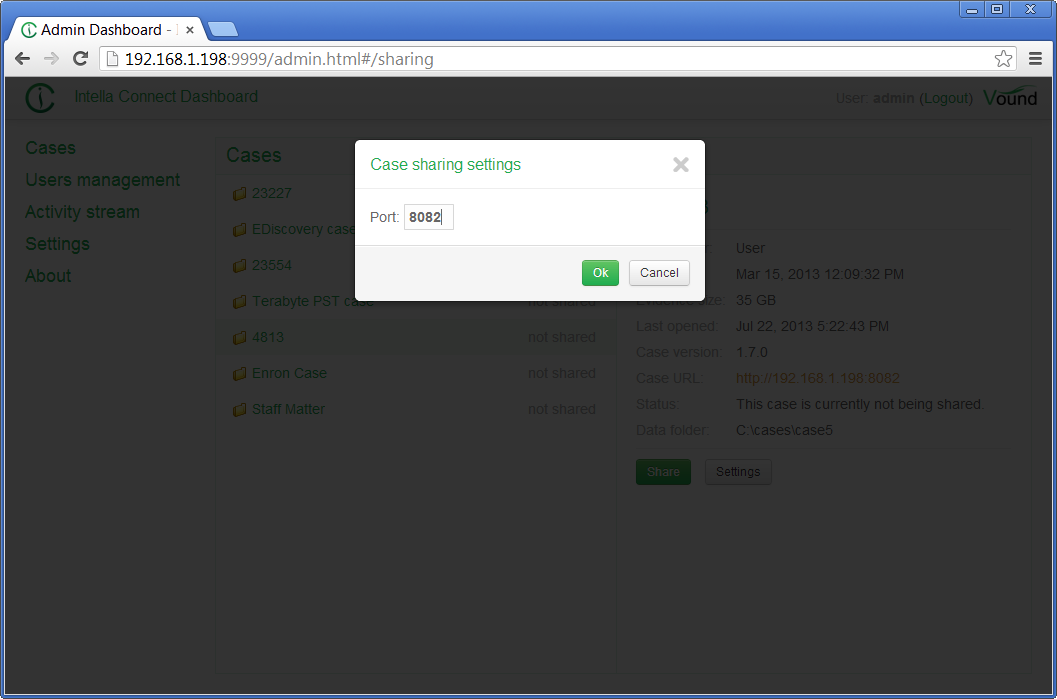
Once complete, click Share.
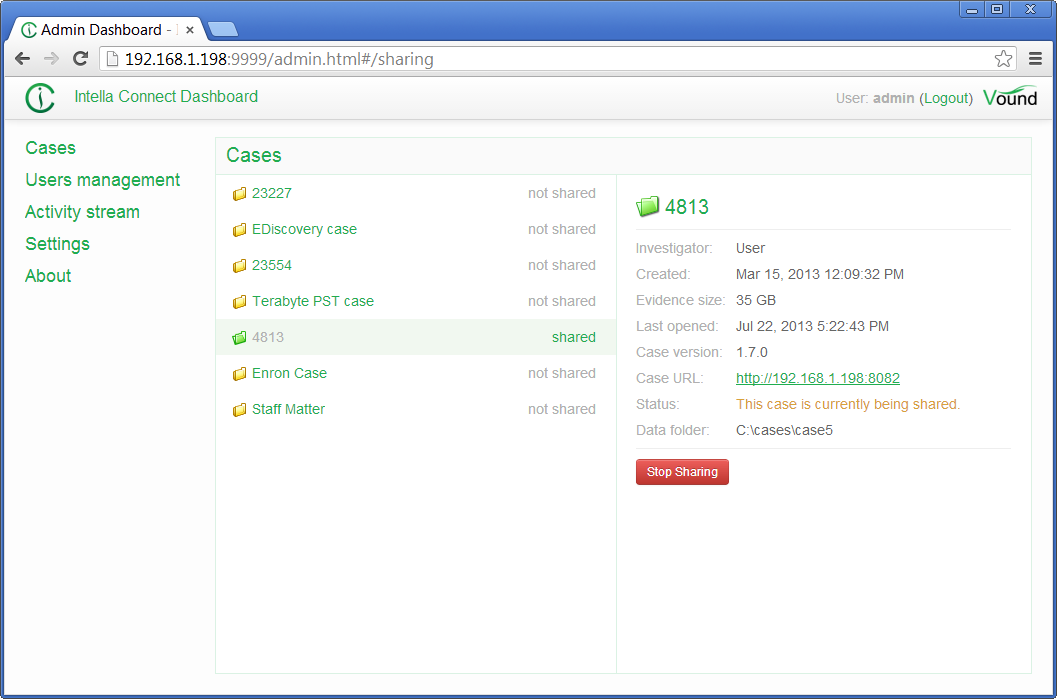
The image above shows the case having been shared. Note the location of the case address and port, shown as green underlined clickable link.
The case is now ready for review from a networked computer.
Open the listed case URL on a remote computer that has TCP/IP access to the computer specified as the Intella Connect server. In the example above the case URL is
When this page opens, the user will be asked for a username and password. Only admin user or users specified in User management section are allowed to access a shared case.
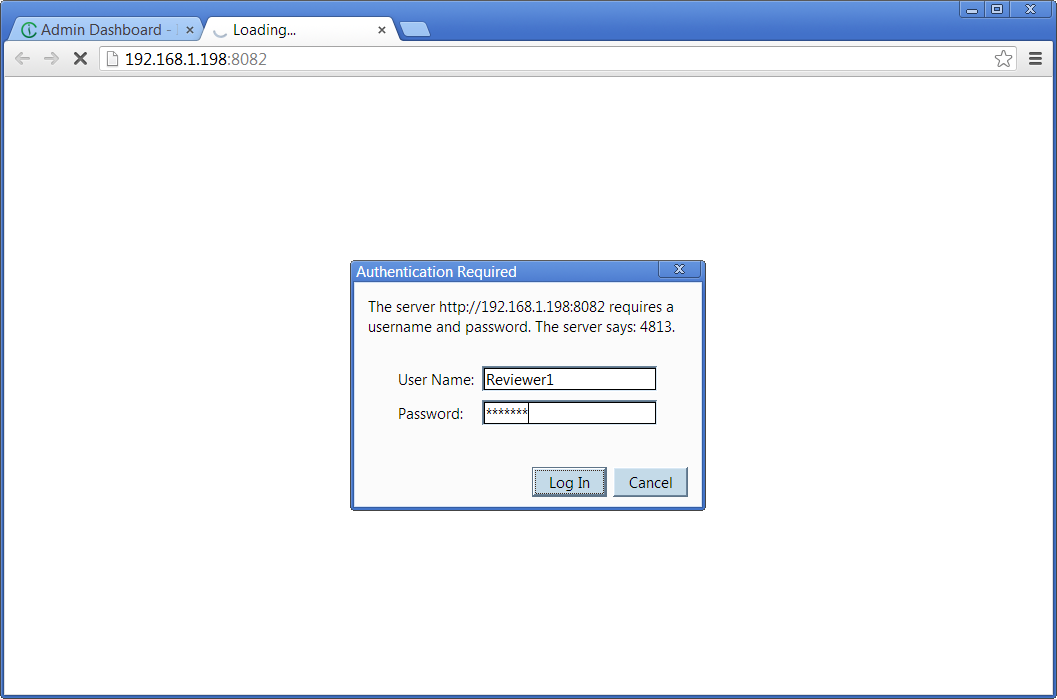
Once logged in, you can use Intella as usual.